Transfer Keywords & Transactions
This window allows you to transfer one or more keywords—along with their associated transactions—from one category to another. This is useful when reorganizing your budget or consolidating categories without losing historical data.
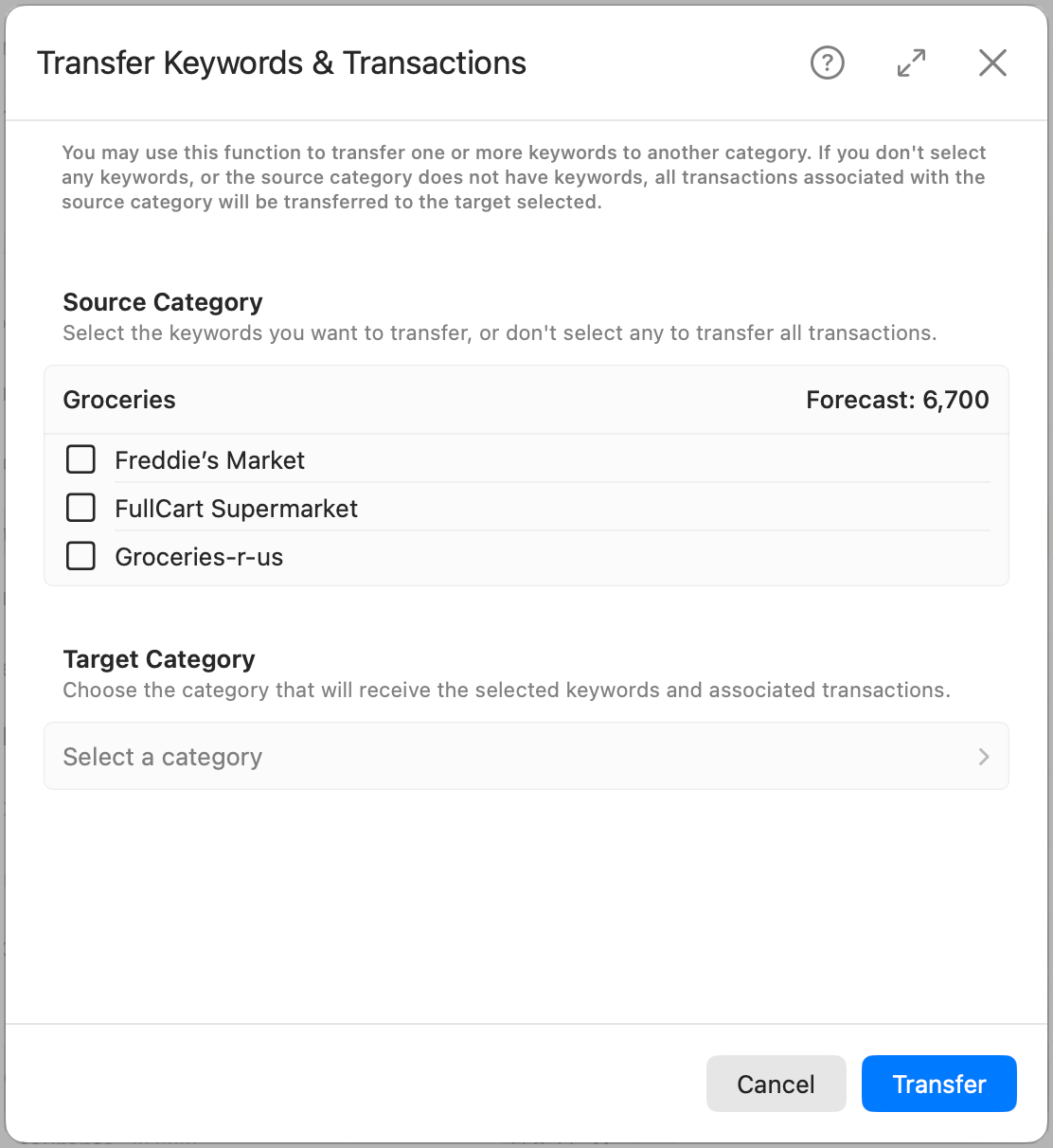
If you don’t select any keywords, all transactions associated with the source category will be transferred to the selected target category, but no keywords will be moved.
Source Category
The source category is where the keywords currently exist. This section displays all keywords defined in the selected category, along with its forecast amount (if available), to help you make sure it’s the right category.
Keywords
Select the specific keywords you want to transfer. Each keyword may represent a group of transactions that matched it during import.
- If you select one or more keywords, only those keywords and their associated transactions will be transferred to the new category.
- If you select none, all transactions assigned to the source category will be moved, but no keywords will transfer.
Note: Transferring a keyword moves both the keyword definition and all past transactions that matched it. This ensures that future imports continue to classify those transactions correctly in the new category.
Target Category
Select the category that will receive the selected keywords and transactions. You can choose any valid category in your hierarchy, except the source category itself.
When you click Select a category, the panel slides left to display the full category hierarchy. Only subcategories (those without children) can be selected. Once selected, the view automatically returns to the properties panel, showing the selected category and its parent, if applicable.
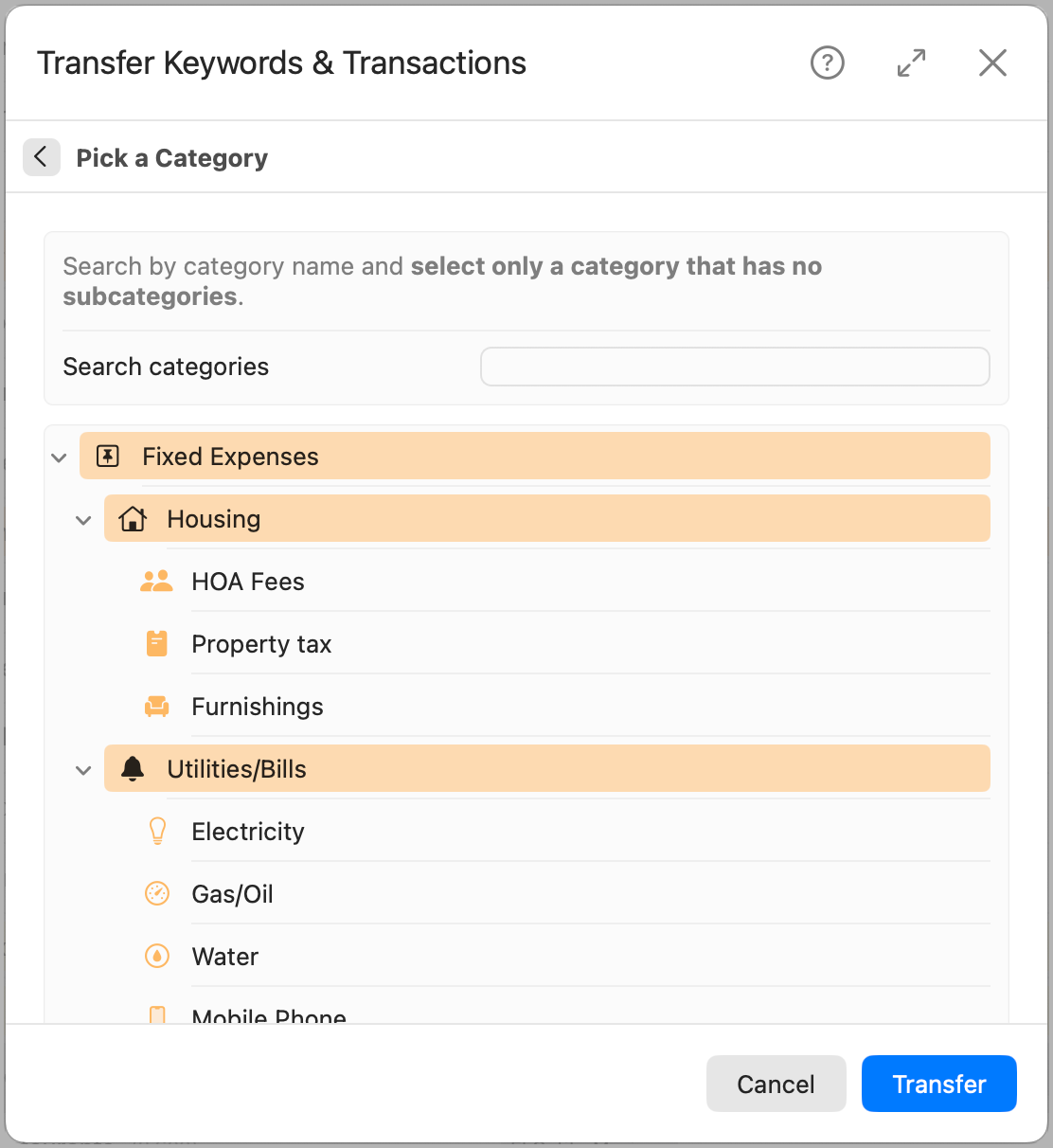
The target category will immediately inherit the keywords and begin applying them to future imported transactions. Any past transactions that matched the transferred keywords will also be reassigned.
Once you’re ready, click Transfer to confirm. This action is immediate and cannot be undone.