Edit Imported Transaction
Editing an imported transaction should only be done if its content is incorrect or incomplete. The original imported values are preserved for reference and shown between parentheses.
General tab
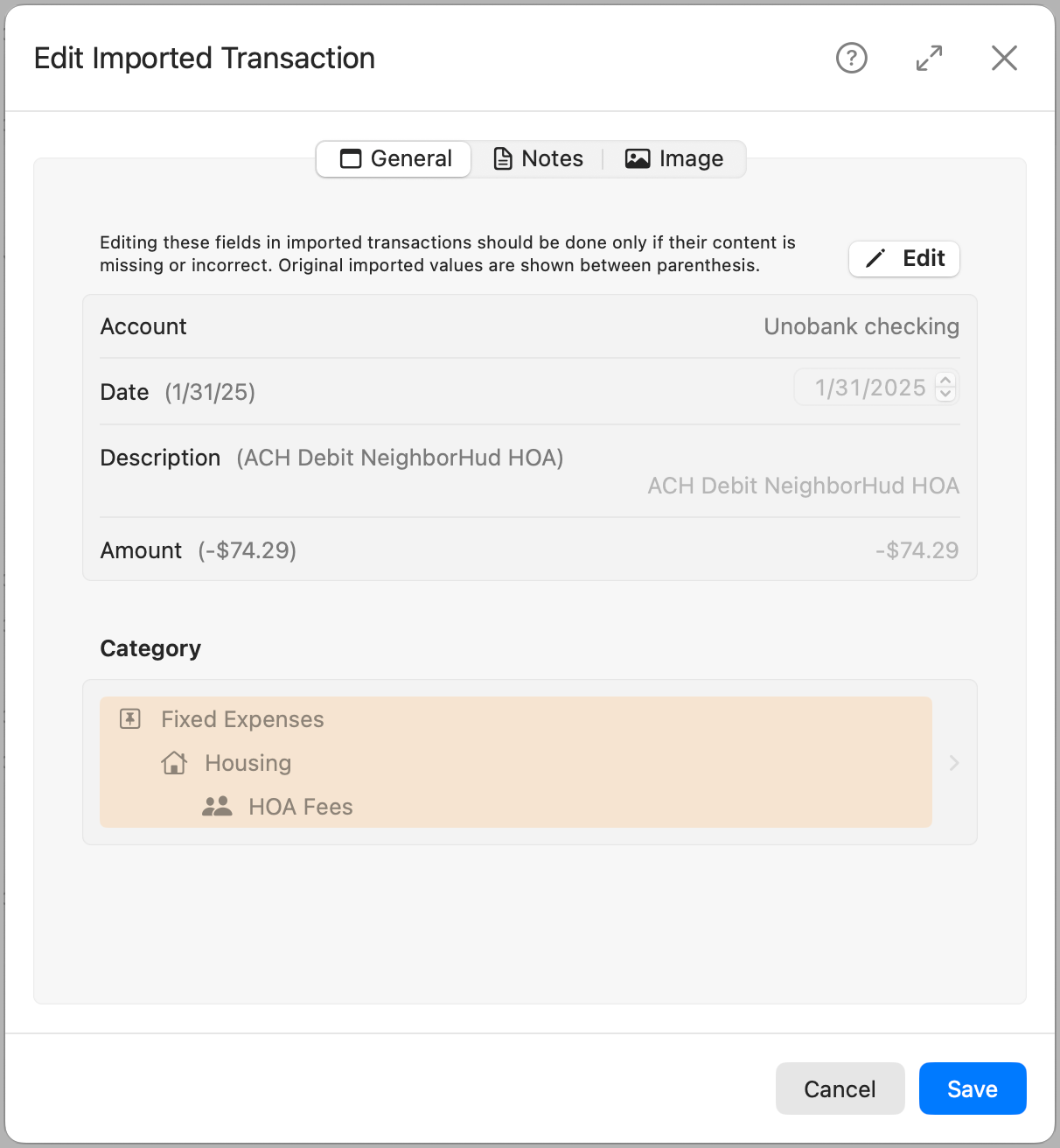
To modify any fields, click the Edit button first. This prevents accidental changes and preserves data integrity.
Account
Displays the account the transaction was imported into. This field is not editable.
Date
Shows the transaction date. Once in edit mode, you can update it if necessary. The original value remains visible in parentheses.
Description
The original transaction description from the import is shown in parentheses. You can adjust or clarify it when editing.
Amount
The original imported amount is preserved and shown in parentheses. After enabling editing, you can correct it if it was parsed incorrectly.
Category
This is the category assigned during import based on matching keywords. You can manually reassign it to another category if desired. When you click the current category, the panel slides left to display the full category hierarchy. You can only select child categories (those without subcategories). Once selected, the view automatically returns to the general properties panel, showing the selected category and its parent, if applicable. You can also search and choose to show inactive categories. If you select an inactive category, it (along with any inactive parents) will be reactivated before saving.
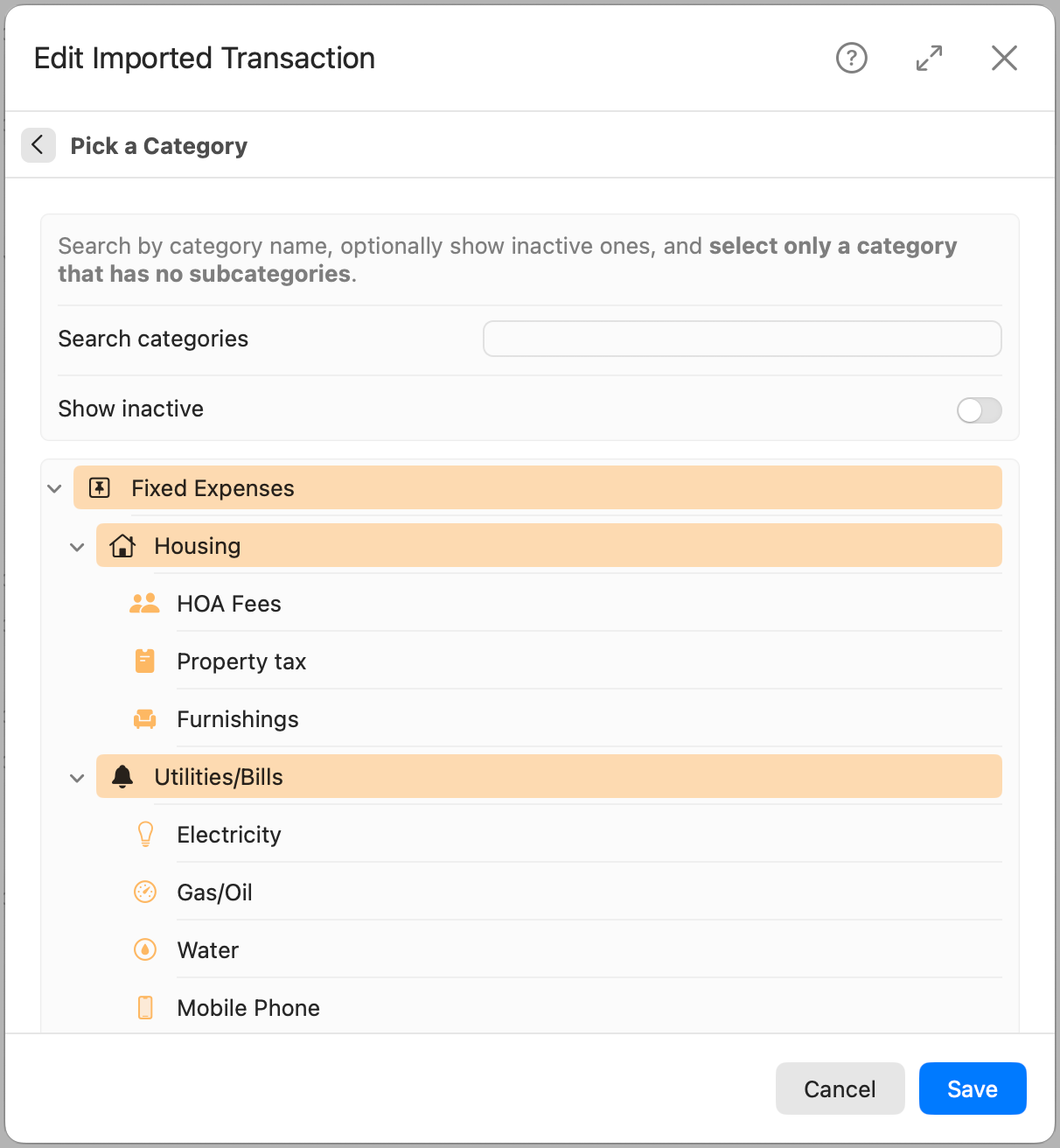
Notes tab
Use the Notes tab to add any additional information related to the transaction, such as why it was edited or extra context for the entry.
Image tab
You can attach a receipt or other image to the imported transaction using the Image tab. Options include:
- Browse Photos…
- Import File…
- Take Photo
- Remove